I plan on purchasing a proper power-amp to drive the 803s but for now, budget doesn't allow so I wanted to see if I could bi-amp the speakers using the re ever. It's a 7-channel system and does support bi-amping, just not in multi-channel mode.
Since I'm using JRiver as a receiver, I wanted to see if is possible to configure it to bi-amp the speakers. Turns out it is. Here's how;
First of all, here's the JRiver Output Format screen from the DSP & Output panel options;
You'll note that I have this panel configured for 2.1 mixing only. It is possible to have JRSS upmix stereo to full 7.1 surround and I do run in this mode sometimes for music and with movies, all 7 channels are driven.
As I'd been losing my two surround back speakers to enable bi-amping the front l/r, I'd need to handle all these scenarios. The solution is the Parametric Equaliser;
Here, filters can be added to shuffle various channels around. The first two entries I added are intended to shift the rear left and rear right channels to the surround left and right respectively.
What this means is that if there's any sounds routed to the rear channels (from stereo umpiring or a movie soundtrack), they are mixed into the surround channels, using the 'add' mode.
Then, the actual bi-amping...
Here, the left and right channels are copied to the rear left and right channels (replacing any sounds that are there already). Since we've already copied any existing sounds from the rears to the sides, we're not losing anything here.
So, with this configuration, the front left and right channels are also output on a second set of outputs. I connect both the front left and rear left speaker outputs from the receiver to the bi-amp terminals on the speakers et voila, bi-amping;
Here's the m-audio control panel showing a stereo track playing with signals pushed to two sets of channels (channel 4 is the sub).
This works really well. The more I get into JRiver, the more amazed I am with it. Great piece of software.
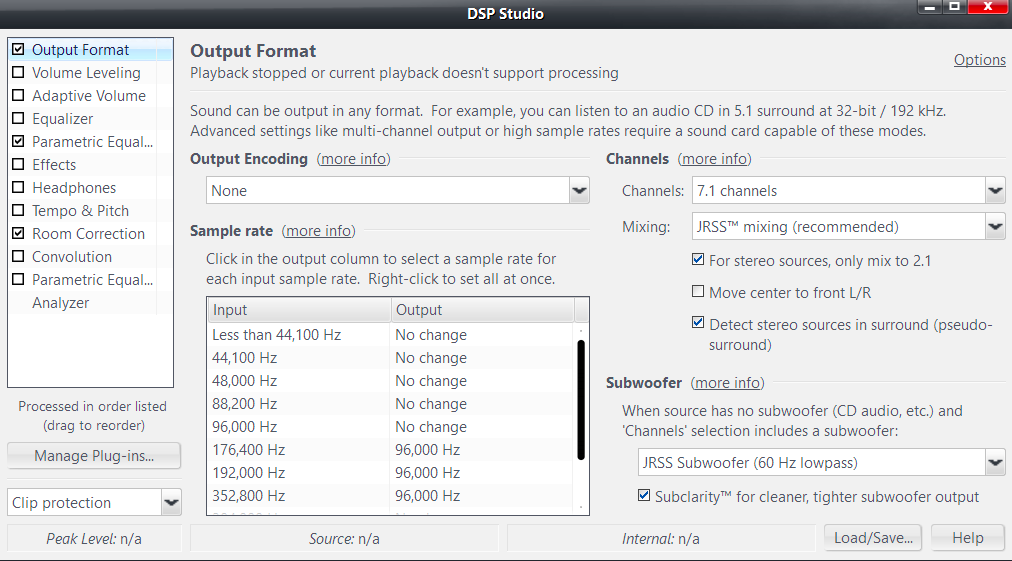



2 comments:
Hi there - can you post your Audio Device settings? I have a 1010LT that I'm using for actual zones, and while this all works nicely mapping separate channels to each zone. I'm now trying to run some streaming music (Spotify) and while I can do this to a single zone, linking zones doesn't seem to work with streaming (as seen in various JRiver forums).
My solution sounds to be exactly what you are doing - creating a 7.1 zone, and copying the FR/FL channels to the other outputs. I've tried this in a few different ways but JRiver always complains that 7.1 isn't supported and suggest 2 channel sound... If I accept the 2 channel solution, everything works - but this gives me a single zone.
Within the Audio Device settings, I'm asking for "Multi-channel" use of the sound card, rather than any specific set of channels, but I'm wondering if there is something that I'm missing...
Hi
Note sure I can help much as I don't use this config anymore so can't try things out.
Double-check you're set to ASIO mode in the JR settings. Otherwise, I'm not sure if I can advise
Post a Comment